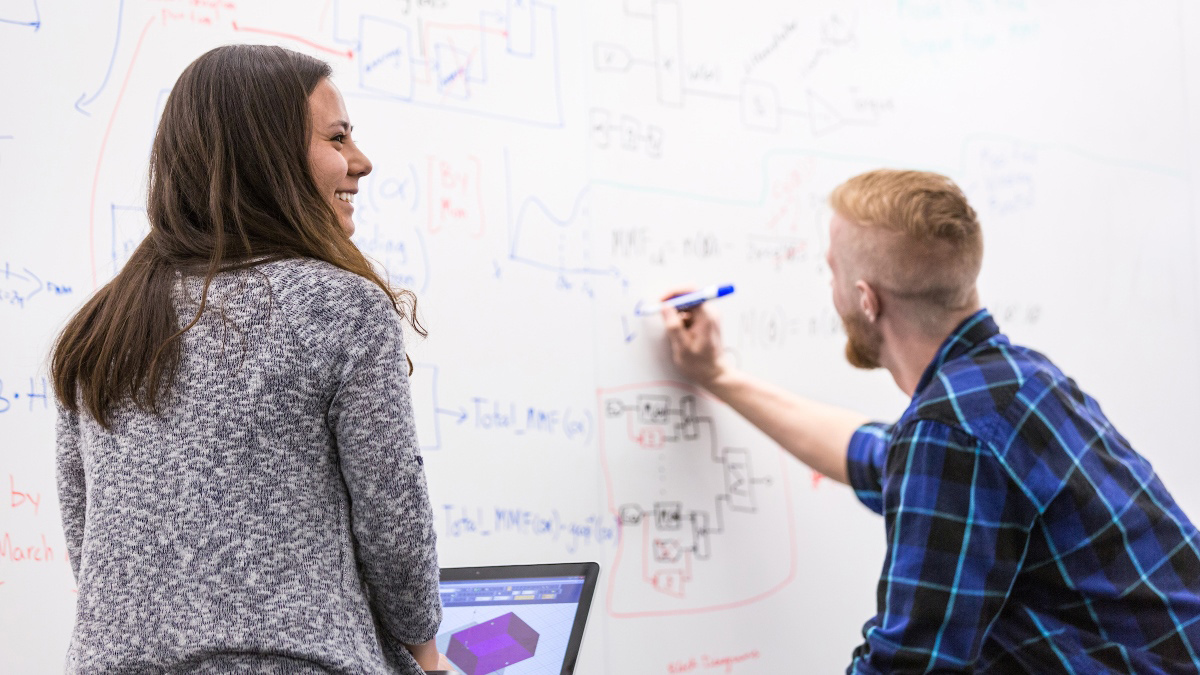Environmental Health and Safety
May 5, 2025: Heat Stress — Signs and Symptoms
With summer heat on the horizon, it's important to be aware of heat-related illnesses. Key risk factors include extreme weather and individual health. To mitigate these risks, strategies such as acclimation, proper hydration and job rotation are essential. Our Managing Heat Stress and FAQs guide will help you recognize the signs and symptoms of heat stress and provide effective responses. By staying informed, you can significantly enhance safety in hot working conditions.
May 1, 2025: Spring 2025 Newsletter — Building a Safety Culture
As we move through spring 2025, this edition of our newsletter focuses on the essential theme of fostering a strong safety culture within our research environments. We are pleased to feature an informative interview with the Vice President for Research, Dr. Chris Nomura, who discusses the vital importance of prioritizing safety to support both innovation and the well-being of our researchers.
In addition to this conversation, the newsletter outlines laser safety protocols that are necessary for the safe operation of laser equipment in laboratories. With the growing use of advanced technologies, understanding and implementing these protocols is crucial for maintaining a secure working environment.
We also address the important topic of lab decommissioning, providing best practices that highlight the need for proper procedures to mitigate risks during the closure of research facilities. As we navigate these transitions, it is essential to ensure that safety remains a priority.
Explore these key topics in our spring newsletter as we work together and strengthen our commitment to a culture of safety that supports our research community.
Feb. 19, 2025: Shut the Sash: A Lab Energy Challenge
When using a fume hood, remember to keep the sash as low as possible, or even closed depending on the particular type of hood. Doing so provides greater protection for lab workers, saves energy and may also improve the reliability and validity of your experiment. For these reasons, Environmental Health and Safety’s Shut the Sash campaign challenges lab workers to be aware of their fume hoods and have the knowledge to consistently use them properly. Read more about Shutting the Sash: A Laboratory Energy Challenge.
What training do I need?
Because we are frequently asked about our training courses and how to know which courses a particular person or job may need, we have prepared a matrix for supervisors to use as a guide in determining training. Based on answers to a list of questions, a training profile can be developed for each job. The matrix is intended as a starting point, and all of our general training must be accompanied by job/task-specific training from the supervisor or designee. Our website provides supplementary written materials on many topics, and we can provide supervisors with individual assistance upon request.