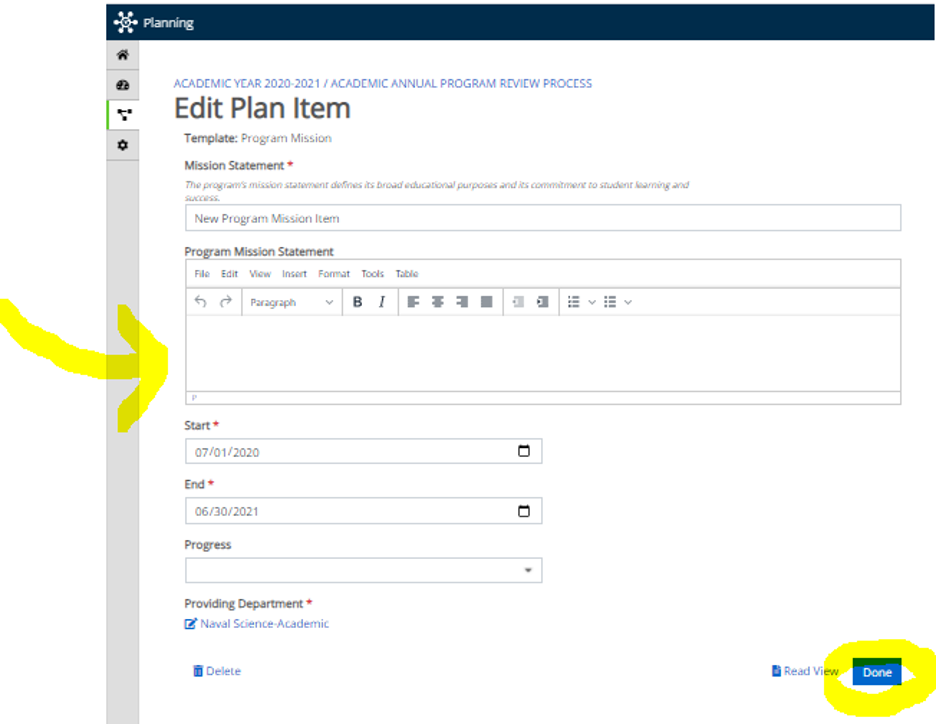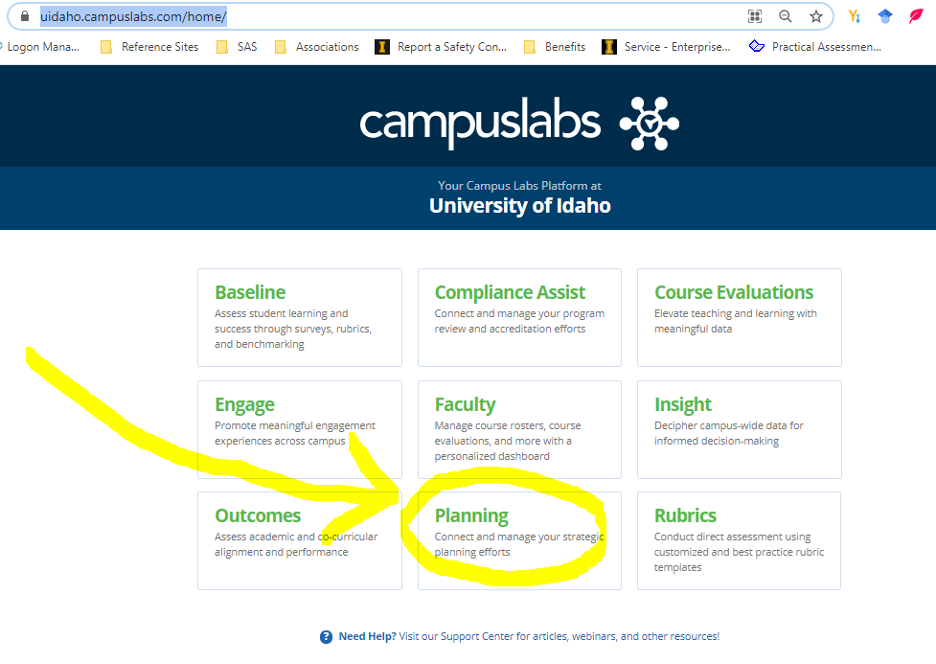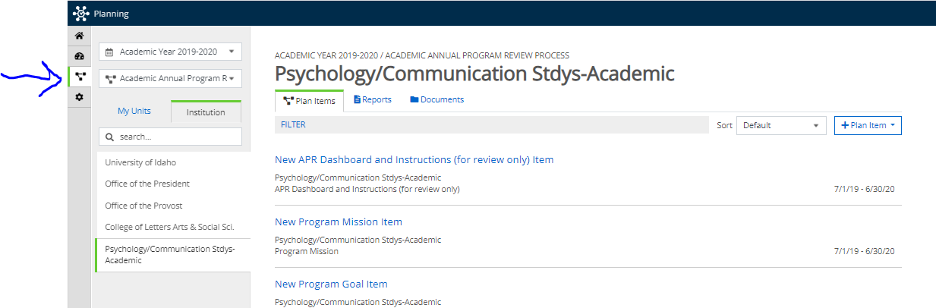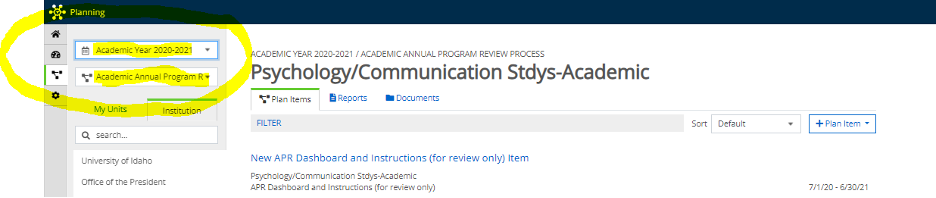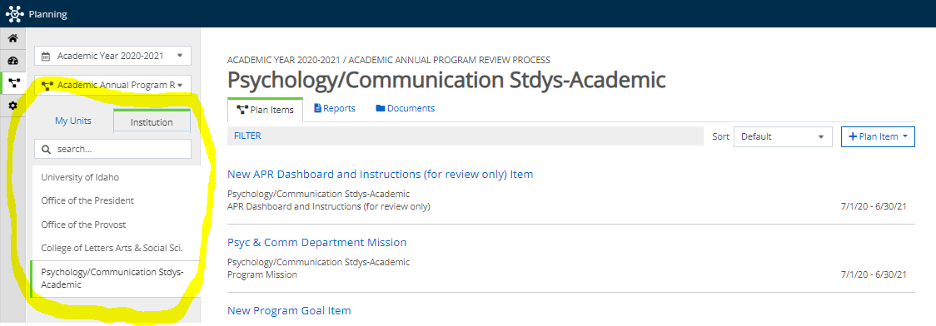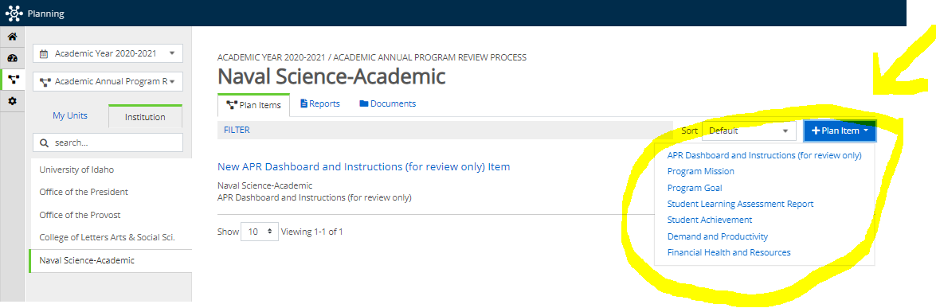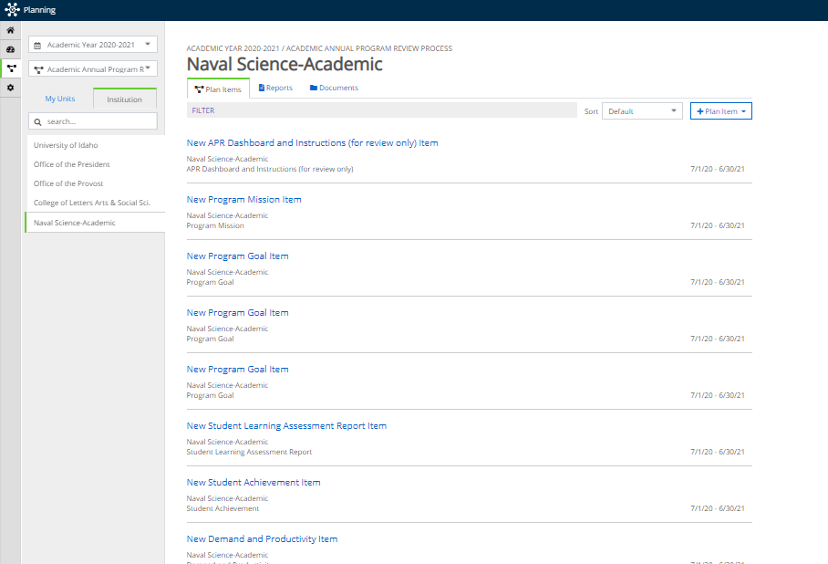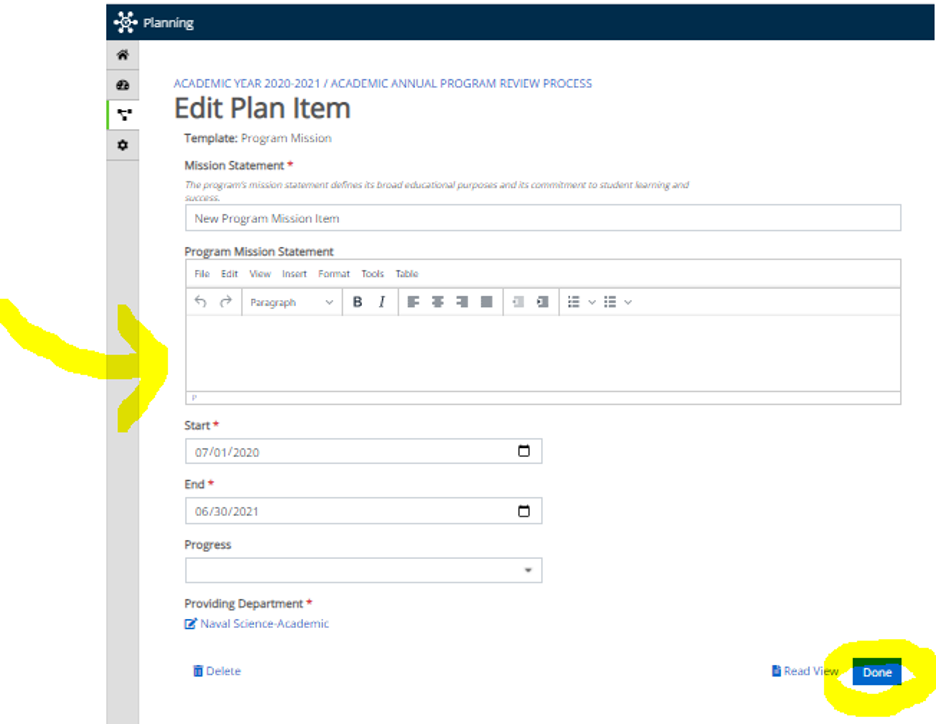Instructions for Using the APR Site and Template
If you have the correct permissions for editing your APR template for your department, you can quickly build your APR template. If you are unable to do anything listed here, see Getting Help.
Step 1: Login to the Anthology APR site
Go to the Anthology APR system, by clicking the link here. Bookmark the page for quicker access next time. Also note that you can navigate from the U of I Anthology homepage to your APR, by selecting the “planning” module as shown below.
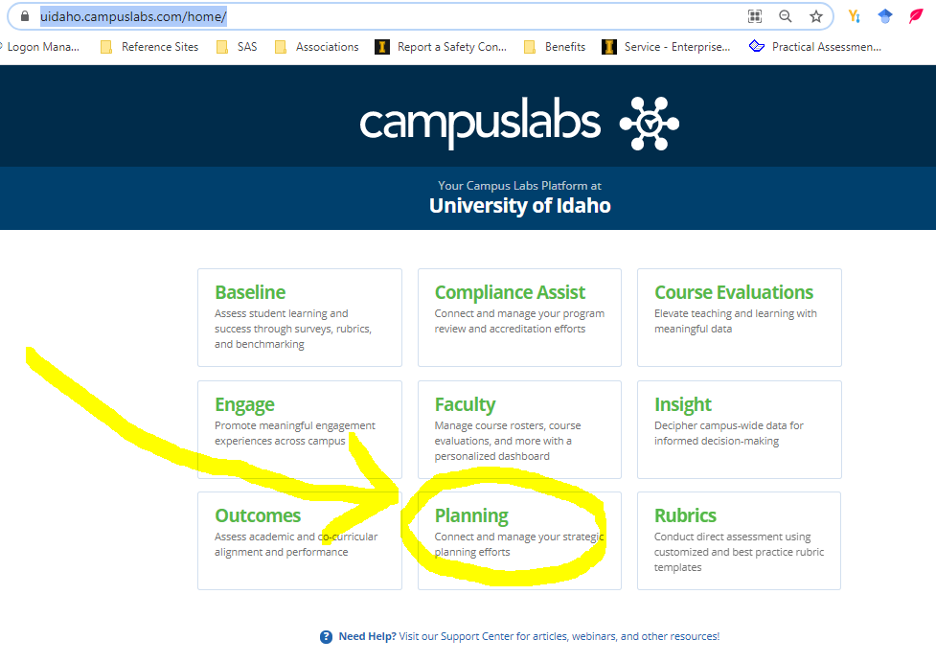
Step 2: Navigate to your APR workspace
Navigate to the “plans” area of the APR site (when you login, you will see your dashboard). See the screenshot below for the “plans” icon (the arrow points to the icon that is highlighted).
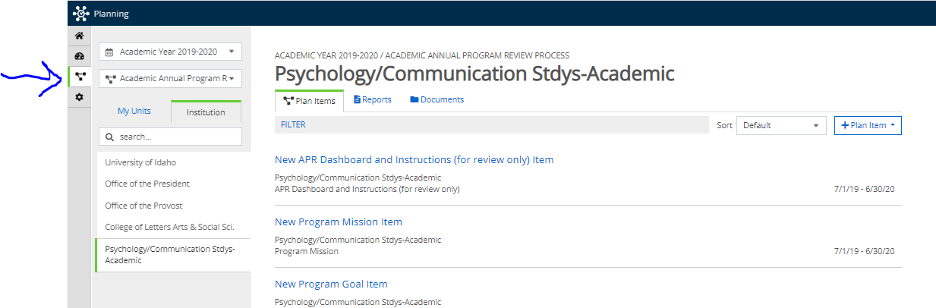
Step 3: Select the time period and type of plan (APR)
Make certain you have the correct “time period” and “plan” selected. See below.
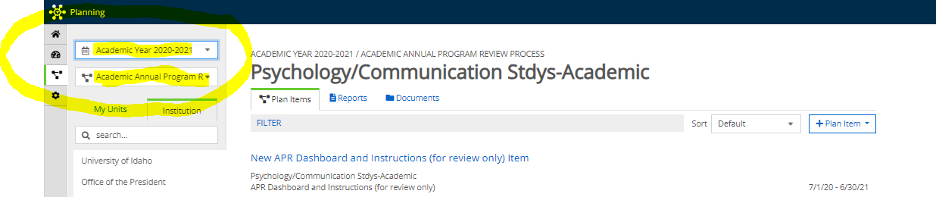
For the 2020-2021 cycle that ends Jan. 31, 2022, be sure you select Academic Year 2020-2021. If you have access to more than the APR template in the site, also be sure you select “Academic Annual Program Review” (for most people, this will be the only option listed).
Step 4: Find your department/program.
Select your department/program, or the department/program you wish to edit or review. Some users may be responsible for editing or reviewing more than one APR template.
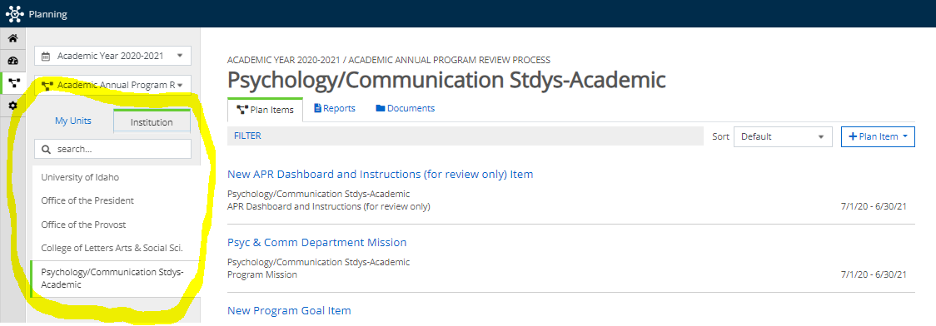
The department is nested under the college, under the Office of the Provost. Once you click on the department you wish to work with, you will see the department name in the heading, and this is where you will build your template for this department.
Step 5: Build your template
Click on the “+Plan Item” button to see all the APR sections. Your plan should already have the “APR Dashboard and Instructions” item added, which is an information item only. You will add items to this one, which are editable template items.
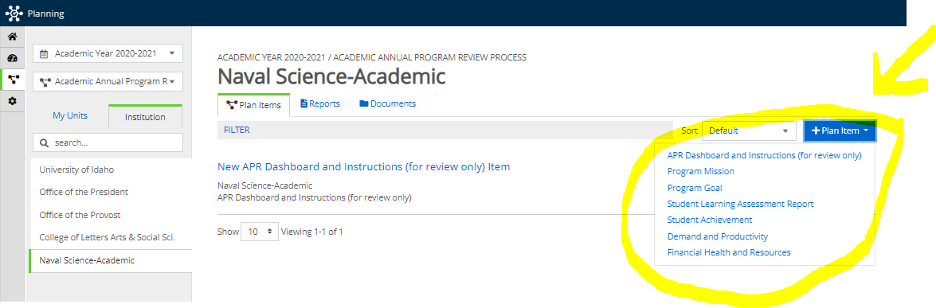
To allow for flexibility, you will build your template using these items as follows:
- Add one “Program Mission” plan item.
- Add a minimum of three “Program Goal” plan items. You will need one item for each program goal you want to include in your APR. You can add additional items later, if needed.
- Add one “Student Learning Assessment Report” plan item for each degree, certificate and credential in your program. For example, if you offer two bachelor emphases (2), one masters (1) and one doctoral program (1), you will add four plan items. If you are not sure how many to add, you can look under your program (or department) in Anthology Outcomes to see the educational offerings being assessed. You can add additional items later, if needed.
- Add one “Student Achievement” plan item.
- Add one “Demand and Productivity” plan item.
- Add one “Financial Health and Resources” plan item.
Your template is now complete and should look something like below:
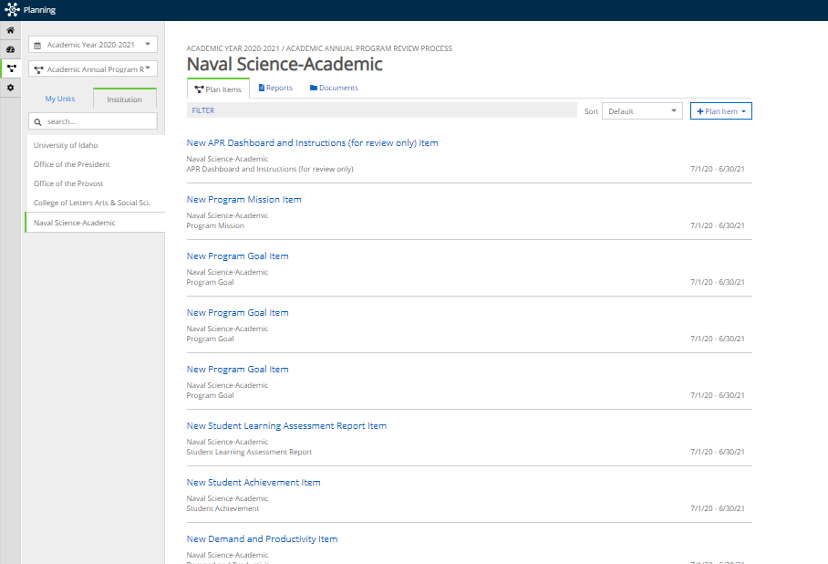
NOTE: When you add an item, it opens it up in “editor mode” where you can start filling it out. You can click the back arrow and continue adding each item to build the template without having to fill in each section as you go. Then you can return to work in these sections as you want.
Step 6: Complete the APR template
Now that you have built your template, you can edit any section. To edit a section, click on the blue item name, such as the “Program Mission” item. This will open the item to the “editor mode,” and you can complete this item by filling out the text boxes.
For example, you can name your mission statement if you want and then enter the mission statement in the narrative box. As with any program, make sure you save your work by clicking the “done” button, which is located at the bottom of the page.