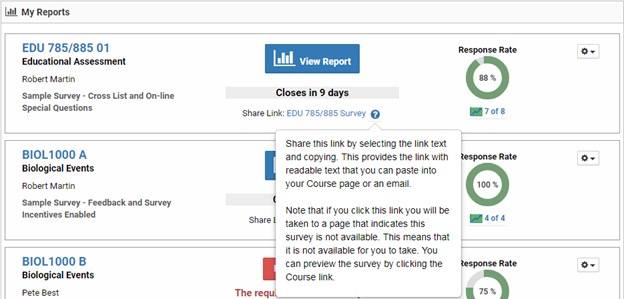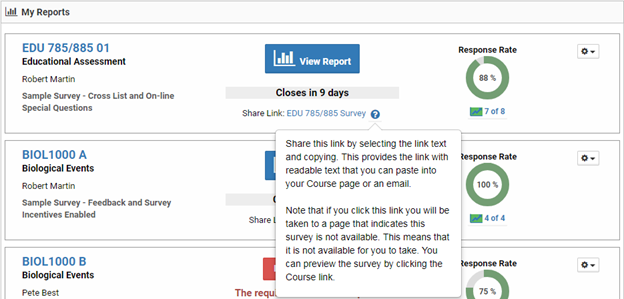Information for Faculty
How Faculty Access their Experience
Faculty can login to the MyCoursEval portal to:
- Check response rates
- Preview surveys
- Add custom questions to the survey for your section each term
- View reports (from Fall 2021)
To log in to your MyCoursEval portal, use your U of I credentials (MyUI). When logged in, you should see your homepage. The homepage will show you your recent activity. If this is the first time you have courses evaluated in the system, your homepage may initially be blank. As the system collects data associated with course sections you are responsible for, your homepage will populate with your information.

Use the menu bar, to navigate. The Surveys and Reports menus will provide faculty with most options they will be looking for. Your available options for each may vary, depending on your role and whether or not you have any courses currently being evaluated or courses with completed course evaluations.
Please watch the 5 -Minute video below to familiarize yourself with the new MyCoursEval interface.
MyCoursEval Interface
Preparing your students
How students access their evaluation(s)
Dashboard: Student Responses by Day and Time of Week
Getting and Interpreting my Reports
MyCoursEval from Anthology (Fall 2021 and later)
Typically, faculty will receive an email from the CoursEval system that contains a designated username and password. This information is needed to login to the site to retrieve reports. The email may also provide a list of the courses that were assessed or other information the CoursEval Manager has added to the message.
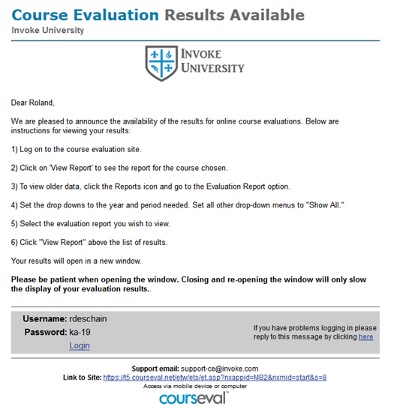
To log on to the system, click the Login option in the email and enter the User Name and Password on the web page displayed.
NOTE: Passwords and usernames may be sensitive, if there is an issue logging in, try copying and pasting the username and password.
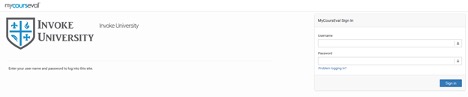
In CoursEval, there are three basic types of reports:
- Evaluation Reports
- Individual Reports
- Survey Intelligence Reports
Evaluation reports are the preferred view of evaluations. Individual reports are a snapshot in time of the same data that appears in the Evaluation reports. Survey Intelligence results are for viewing longitudinal data and for creating custom views of scaled data questions.
Evaluation reports are the preferred view of evaluations.
To view reports for a course, click the view report icon or go to the Reports menu to select the report you wish to view.
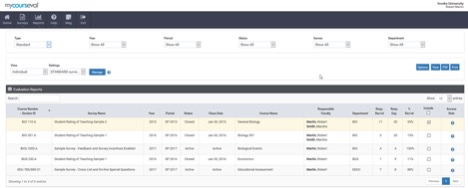
This screen displays the faculty list for the year, term and survey selected in the drop-down menus.
There are two basic types of Evaluation Report views: Comparative and Individual. Select the type of report to view from the dropdown list labeled View.
- Comparative view: presents an overview of the performance of all individuals evaluated for each course.
- Individual view: presents the performance of each person assessed in separate sections of the report.
From this page, select one or more courses to view in the report. To view the report, check the box corresponding to the report and click View.
The default report view may provide a series of bar graphs and numerical results obtained for the selected course(s). If more than one course is selected from the reports page, they will be displayed in sequence scrolling down the page.
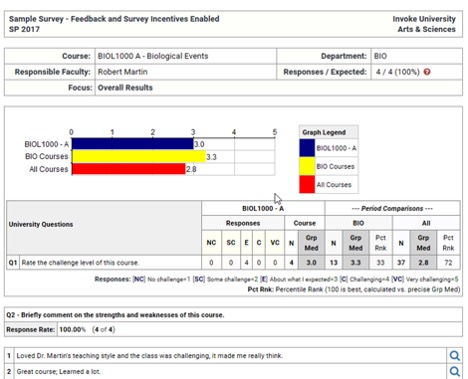
The default report may provide comparative results for a course, other courses in the department and all of the courses (campus wide) included in the evaluation period or just on this specific survey. Basic statistics are provided as well.
Reports may be printed by clicking the Print option located on the Evaluation Reports page or PDF can be created by clicking on the PDF option.
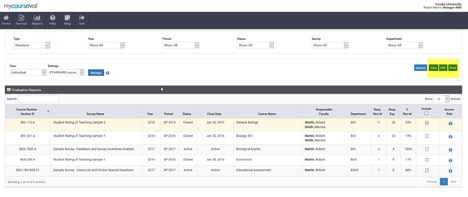
The Individual Report is focused on individual performance of the faculty and the course.
This report displays the faculty list for the year, term and survey selected in the drop-down menus.
There are two types of reports available for each course:
- Overall - About the course
- Individual - About the specific faculty listed
Click on the small graph button associated with the Individual Report to view the report.
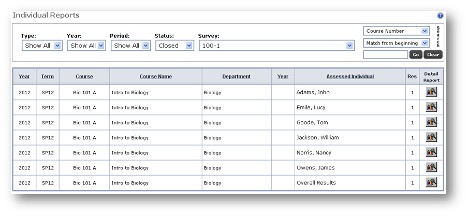
The Overall Results Screen shows the evaluation results that pertain specifically to the listed course.
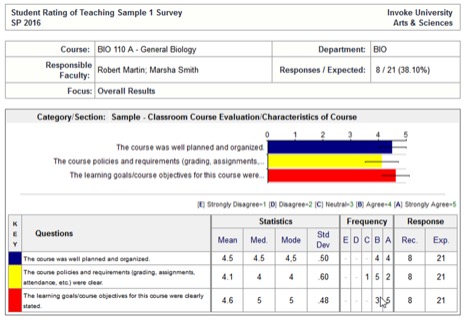
The Assessed Individual Result Screen shows evaluation results that pertain specifically to the selected Instructor(s).
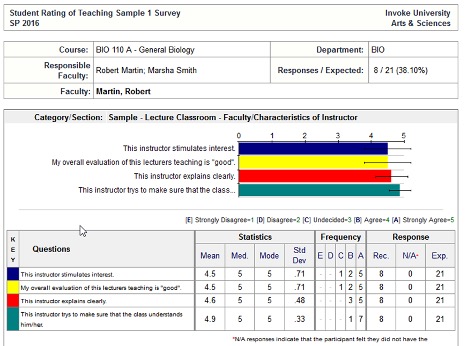
Survey Intelligence (SI) reports are created using a 7-step set-up that allows for various filtering, aggregating, ordering, layout/display options, and saving/publishing features. It is recommended that users have a clear goal in mind when designing reports so they can enjoy the feature’s full potential.
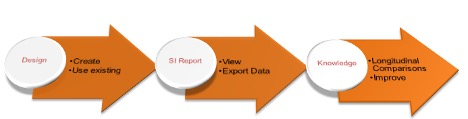
- Create or Select a Design
- Set the filters
- Select the surveys
- Choose the questions
- Setup data aggregations
- Design the layout
- Save the design
- View the report, save to PDF or export the data to Excel
Filters
- Choose from survey attributes (period, type, focus), course attributes (number, type, year, department), people attributes (username, last name, roles) and/or rotation attributes (blocks and sites/groups).
- Not sure? Just set the close date and move on.
- Use the free-text search features to look for things: the search needs two (2) characters. Use the Add button to look for more than one item at the same time.
Surveys
- Choose the surveys to include in the report
- Not sure which surveys are which? Use the option to check them all.
Questions
- This part is easy! Select the questions needed in the report.
- If duplicate questions show in the list, choose them all. CoursEval will combine “duplicate” looking questions on the final report so they all show in one neat column.
Aggregations
- Use the mover to select the items to appear in the report. The order on the right is the order items will be sorted on the report.
- NOTE: If you don't have access to people-based questions the Evaluated Individual aggregation will not work for you.
Report Options a.k.a. Report Layout
- Set the report, select the sections to appear, choose the options.
- Do the questions have many scales? Should the data be combined into a single score? If yes, choose the overall score scale to level the scores.
- Try all of the options to get the report that is needed.
Run
- Run the report or export to Excel.
- Reports can be run before saving the design. Saving the design is optional! In fact, if no changes were made to an existing design there is no need to save at all.
Save
- Save personal designs or save someone else’s design as your own. Just enter the name you would like and save your design for later.
MyCoursEval
Survey Intelligence Report – Faculty
Anthology/CampusLabs Course Evaluations (Summer 2020 through Summer 2021)
FAQs
Will I receive email notifications when a course is opened for evaluation?
Anthology will send an automated email to instructors to notify them when the course evaluation window is open for adding customized questions. Additionally, faculty will receive a reminder that the customization window is closing and a reminder that the course evaluation will soon open to students.
The morning that a course evaluation opens to students, faculty will also receive a notification email that will include the evaluation window. One final email will be sent to faculty when reports become available for the course in the faculty dashboard.
How do I customize my course evaluation questionnaire?
See Course Evaluation Customization
What if I am also a dean or department chair, how do I see my faculty’s results?
If you are a dean or department chair, you may have access to faculty results as a "Report Administrator." For more information on Report Administrators, please click here.
Why can’t I view my results?
It is possible that your reports have not been released by your site administrator yet or your class did not meet the minimum threshold. Reports are generally released the morning following the date final grades are due to the Registrar (usually Wednesday mornings around 8:00am). To protect the identity of students, reports are only released when a minimum of three responses were received. Courses with enrollment of less than three, will not have reports available due to low enrollment.
For ideas on how you can improve your response rate to meet the threshold where enrollment allows, see Improving Response Rates.
Can instructors share a link directly to their course’s evaluation?
Yes, a feature has been added that allows instructors to provide a direct link to their course survey that can be shared with students. If your CoursEval site has a single-sign-on method for authentication and the user is already signed in, they can access surveys without having to login again.
Instructors can copy the link from their landing page and paste it into an email or LMS page.