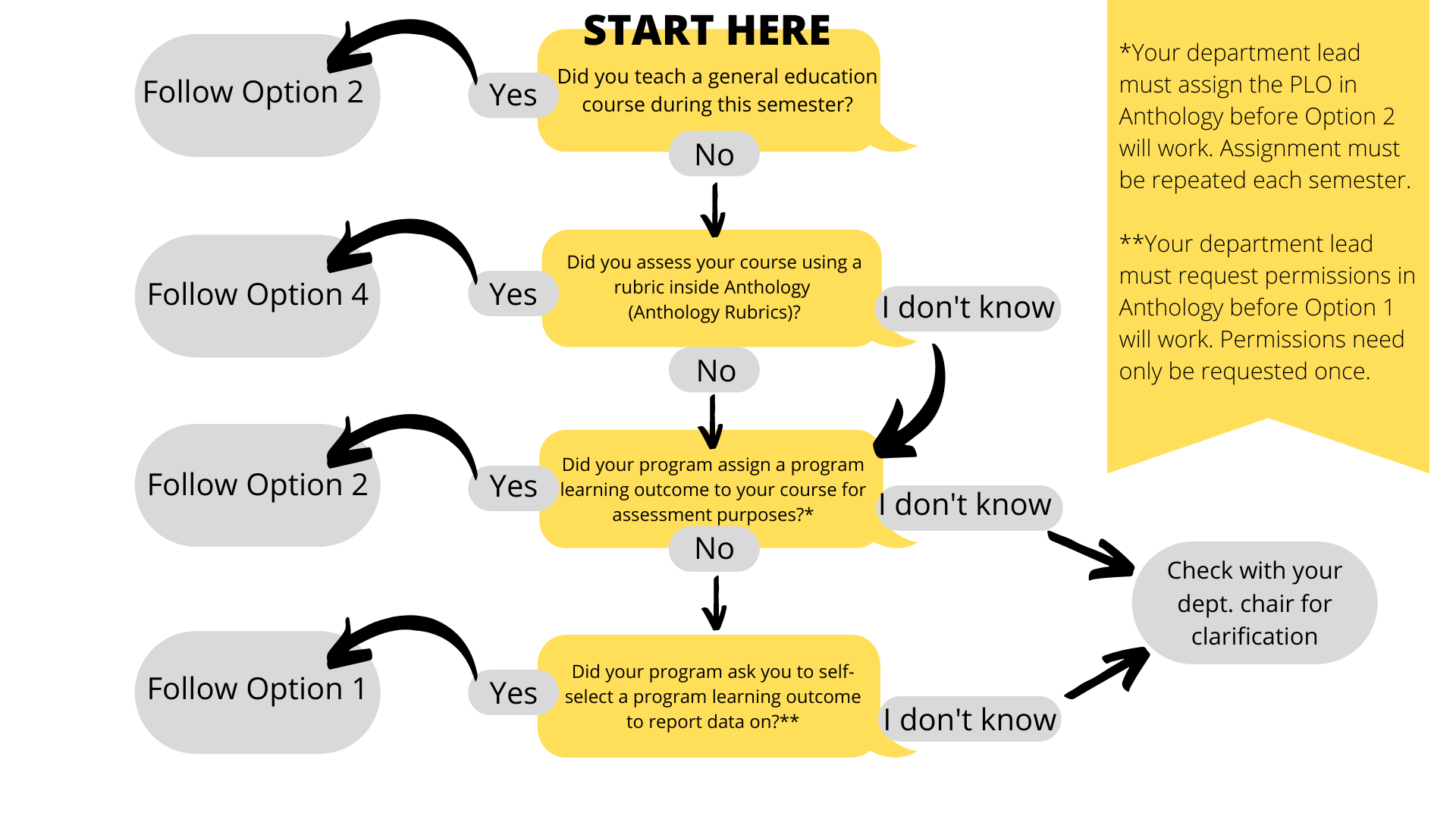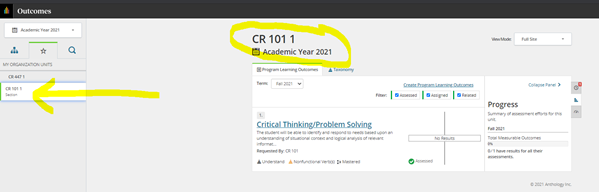Faculty
As experts in the field and/or discipline, faculty assess student performance of program learning outcomes throughout the student’s program of study. They then use this data to make improvements in the curriculum or classroom to improve how well students master the program learning outcomes.
The Faculty Staff Handbook (FSH 1565) articulates that “active participation in the assessment of learning outcomes is expected of all faculty at the course, program and university-wide levels” as part of the teaching responsibility in the position description. This is consistent with the University of Idaho’s national accreditor’s expectation that “The institution recognizes the central role of faculty to establish curricula, assess student learning, and improve instructional programs” (NWCCU, Standard 1.C.5).
Faculty Participation
Assessment is intentional and requires planning and collaboration. Faculty are encouraged to plan for assessment at the beginning of each semester. Failure to plan in advance may create more work for you or your colleagues.
Here are some things to consider:
General Education vs. Program Learning Outcomes
Faculty teaching a general education course during the semester are asked to contribute assessment data for that course. Data should be collected on a minimum of 2 general education outcomes. Faculty who are not teaching a general education course during the semester are expected to contribute assessment data in support of the program learning outcomes. Data should be collected on a minimum of 1 program learning outcome.
Assessment Cycle
Faculty should be familiar with their program learning outcomes and the established assessment cycle for their program. Faculty unfamiliar with the program’s assessment cycle should inquire with their department chair by the beginning of the semester.
Method for Providing Assessment Data
Programs may have a preference for how faculty submit their assessment data each semester. See “Contributing Assessment Data” for available options, and be sure to check with your department chair if you are unsure which method your program uses. The data collected will become a part of the program’s overall data collection effort and should be consistent with the program’s assessment plan.
Selecting or Creating an Assignment or Measure
Faculty are encouraged to use an embedded assessment – assignments, projects, exams or other activities that are completed by students as part of your course. In most cases, faculty can repurpose an existing course requirement by taking a second look at it with an assessment lens.
The assignment or course activity must provide the student an appropriate opportunity to demonstrate the program learning outcome. Using the program learning outcome as the guide, consider the various requirements in your courses to determine which assignment or activity provides the best opportunity for students to demonstrate that learning. This assignment or activity can be used for embedded assessment. In most cases, you will not report the overall assignment or activity grade. Instead, you will take a second look on this particular course requirement and assess only the student’s performance on the program learning outcome. You will answer, “how well did the student demonstrate the program learning outcome?” The data you collect for this question is what is reported for assessment purposes and may differ from the assignment grade.
It is helpful to know in advance what criteria to use when evaluating an assignment or activity. You will need to know the answer to, “what evidence should the student show in their work, to have mastered the program learning outcome by graduation?” If you are unsure of what is expected by program graduates, check with your department chair. Remember that depending on where your embedded assessment is within the student’s curriculum, they may not yet be expected to “master” the outcome. They may have only mastered a part of the outcome or may still be making progress in all parts. The data you collect helps the program understand the student’s performance on the program learning outcome throughout the curriculum (freshman, sophomore, junior, senior, etc.), not specifically in your course.
In some cases, faculty may need to create a new assignment or activity if nothing existing can be repurposed. Additionally, some programs may use signature assignments where the program uses a standardized rubric or assessment in all courses to track student performance on an outcome. This is coordinated and communicated at the department level.
The Pros and Cons of Teaching Soil Fertility Live Versus Online
Robert L. Mahler, Ph.D., Soil, Water and Environmental Sciences, U of I
Contributing Assessment Data
The University of Idaho’s assessment management system, Anthology, provides several methods for providing your assessment data each semester. Please check with your department chair, if you are unsure which option your program uses.
Assessment Data for Individual Students
Beginning with Fall 2021 courses, assessment data should be reported for each student assessed. This is a change. Faculty will no longer be reporting how well students performed on an assessment as a group (for example: 80% of students or 21 students met the outcome). Instead, faculty will now be reporting on each individual student (for example: Joe Vandal’s score was an 85). If you do not understand this change, please email assessment@uidaho.edu for clarification.
This change allows us to both aggregate and disaggregate data in our analysis. As a result, we can identify patterns and trends to better support student achievement for all students and identify equity gaps in our programs.
Assessment Deadline for Faculty
Fall Semester: Jan. 31
Spring Semester: Labor Day
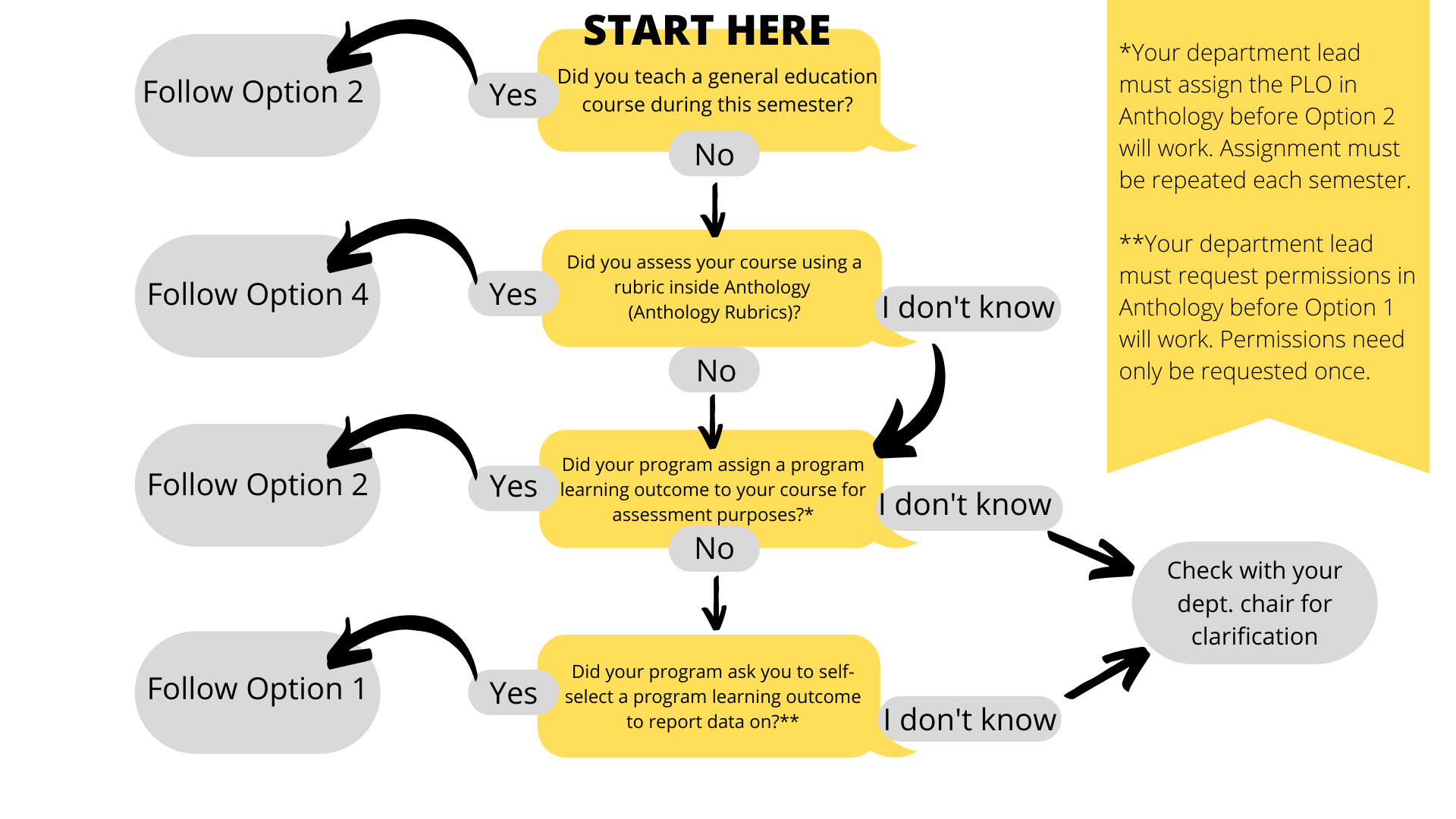
All faculty have automatic access for data entry for all course sections they teach. However, access to enter data at the program-level is not automatic and the department chair/head must request this access from Assessment and Accreditation. If these instructions are not working, it is possible you do not have the necessary permissions and should check with your department chair for further instruction.
If your program assigns specific learning outcomes to your course section, this data can be entered at the section level using the instructions in Option 2 without additional permissions.
- Sign in to Anthology with your U of I credentials.
- On the Anthology home page, select the Outcomes box.
- Select the ACADEMIC YEAR and click on your STAR menu
- Choose the major and degree you will report data for.
- Select the learning outcome you will report data for.
- Select the ASSESSMENT box.
- Complete the Assessment Information template.
- Enter a descriptive name
- Select SUMMATIVE
- Select INDIVIDUAL STUDENT SCORES
- Select a SCALE TYPE
- Enter in thresholds for your chosen scale type
- Click SUBMIT
- Select the ADD RESULTS link for the assessment you just created and enter your data
- Choose MANUAL ENTRY
- Click on the COURSE ROSTER button to add students
- Enter data for each student. Click the trashbin for any students not assessed
- Think about your assessment and the students' performance. Complete the remaining boxes by adding meaningful summaries. Click SUBMIT when done.
- Click on the PAPERCLIP box next to ADD RESULTS to attach a copy of the assignment, exam, or examples of student's work.
Option Two: Reporting Data on Outcomes Assigned to Your Section, Including General Education Courses
All faculty have access to Anthology Outcomes.
The Anthology Outcomes tool provides a streamlined way to relate assessment data collected in courses with program learning outcomes. Depending on how your program has set this up, you may only need to login and navigate to the section you assessed, to report your data.
Faculty may enter data into the Anthology Outcomes tool, to report on the program learning outcome their department chair or assessment coordinator has assigned their course section.
This does require coordination by your department chair/assessment coordinator before these steps will work, and some sections may have more than one outcome assigned. Faculty teaching General Education sections will see all learning outcomes already assigned to their section, and will need to choose a minimum of 2 learning outcomes to report on.
1. Verify you are looking at the correct year. Data from a Fall 2021 course, would be entered under Academic Year 2021-2022.
Then click on the “Star” shown below. This will show you sections available to you, for entering assessment data.
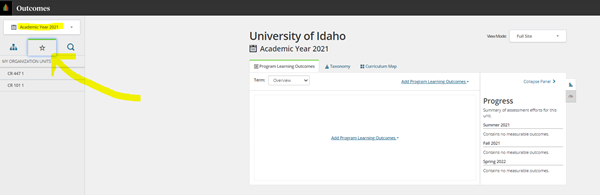
2. Select the section you are reporting data for, using the navigation menu at the left. In the example below, CR 101-01 has been selected.
3. If your section has been assigned a program learning outcome to report on, you will find the pending connection here. You can use the filter, to select “assigned” items. You can also see “pending connections” by clicking on the small clock icon and viewing the pending connection panel. If you have an assigned outcome, this is depicted by a small red flag. In the example below, this course has been assigned a “Communication” outcome (see the blue link “communication”).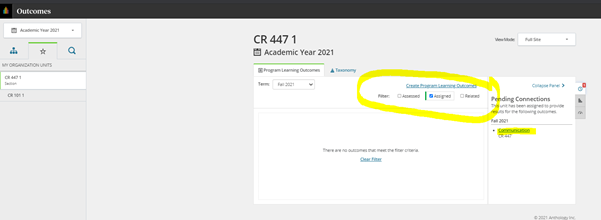
4. Click on the blue hyperlink to accept the connection, and it will now open a screen where you can begin to enter data. It should look similar to this screenshot below. (Tip: If you don’t want to report on this outcome, after viewing it, click “Back to List” or the back button.)
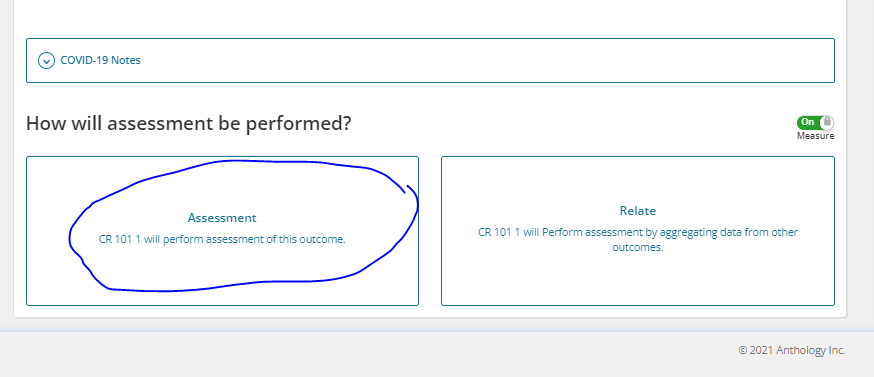
5. Click the “Assessment” box to add data collected in your section. The system will now ask you some questions about how you assessed your students:
- Enter a name or title for your assessment (Example: Exam or Senior Thesis), and in most cases, select summative. (Formative and diagnostic are used for levels other than mastery, such as a pretest.).
- Select “individual student scores.” You must enter individual student scores beginning with Fall 2021 reports.
- Select a scale type (standard or pass/fail).
- Enter your threshold for the category(ies) of your chosen scale.
- Click on “submit” to complete this report section.
NOTE: The category field is optional.
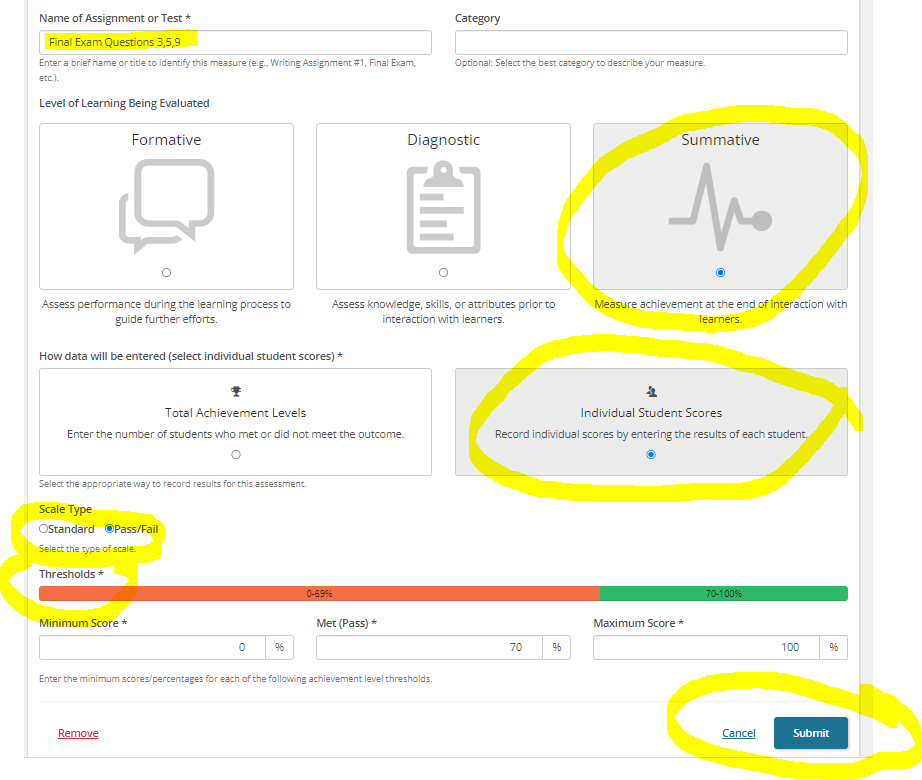
6. Your report on your assessment will now show under “Assessments,” as shown in the example below. When you are ready to enter your results from this assessment, you will do so by clicking the blue “Add Results” hyperlink (highlighted yellow below). You can also upload any supporting evidence (such as a copy of the assignment or test used to evaluate students) by clicking on the paperclip icon to the right of “Add Results.” This is helpful evidence for your department chair or unit lead, as well as for external reviewers.
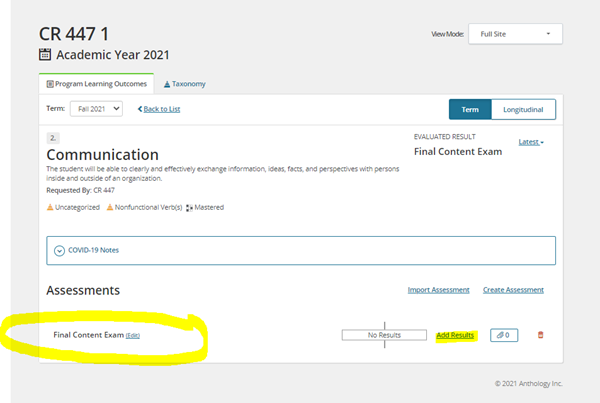
When you click “add results” it will ask you whether you are entering the data manually or pulling over data you already entered into Anthology Rubrics. Unless you are using Anthology Rubrics, then you will select “manual entry.”
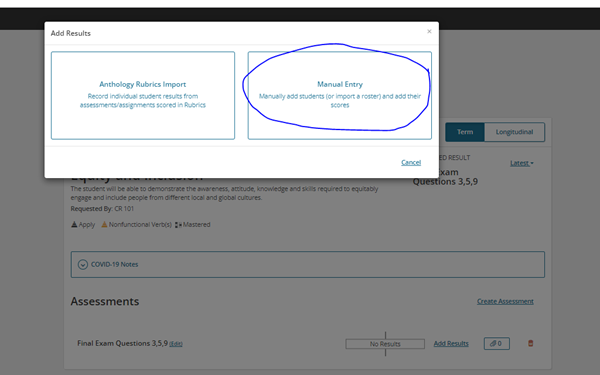
7. To enter your assessment data, complete this new form and hit “submit.” You will need to add your course roster or add record to individually add your students to the report. See below (the “course roster” button is circled, and is the quickest option).
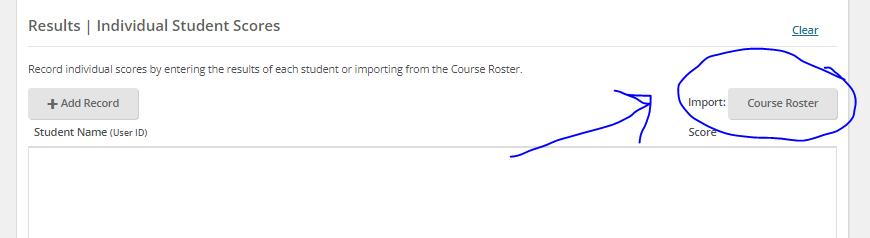
Verify these students are all still enrolled in your course or that you have data for each. If you do not have data for a student, for any reason, delete them by clicking on the red garbage pail as indicated below for TestStudent Four. For the others, enter their score in the box, as shown for TestStudent Eight and TestStudent Five:
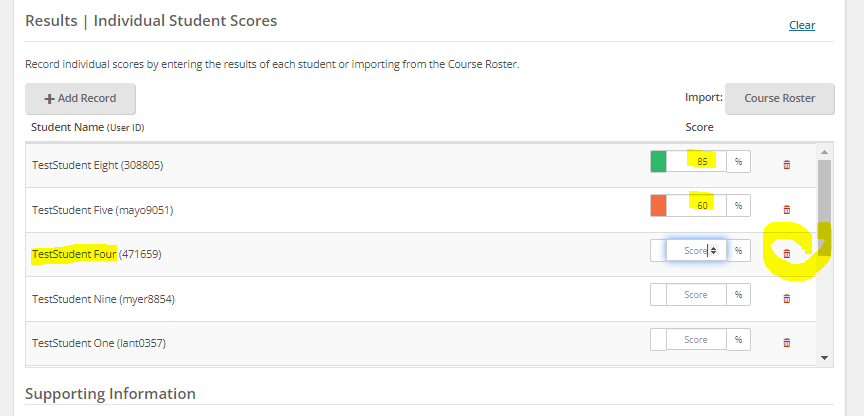
Complete the remaining narrative boxes. In the first one, please describe the assignment or assessment. You may cut and paste from the assignment instructions and/or grading criteria. This information will be used by your program to interpret your results. Also provide some context to your data – how did students meet or not meet your expectations – specifically. Lastly, please list any changes you recommend as a result of this data. This might be changes to the course, the curriculum, an assignment, a guest speaker, student service, etc. Then, hit “submit.”
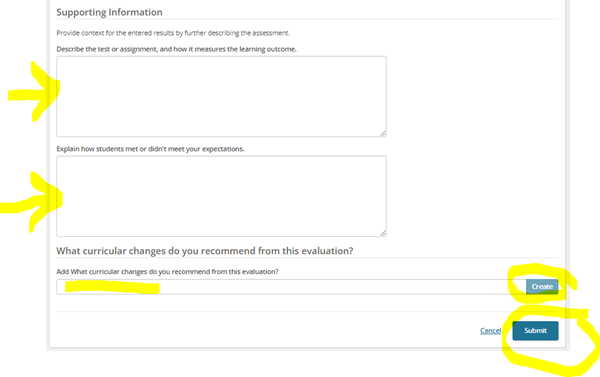
Your reporting for this outcome is complete.
For more information, see these links below:
In some cases, faculty may be asked to provide assessment data not using Anthology tools. Some programs have developed their own reporting tools or internal assessment system and then someone is tasked with entering data collected into Anthology at a later date.
Please work with your department chair or assessment coordinator, if your program uses a reporting tool other than Anthology.
All faculty have access to Anthology Rubrics.
The Anthology Rubrics tool provides a quick way to create a rubric that can be used for assessment purposes. Depending on your program, a rubric designed to measure a specific learning outcome may be standardized for use across courses and assignments. Or the tool may be used by an individual faculty member to assess students in a single course and contribute this data easily to a program learning outcome.
Anthology Rubrics allow you to:
- Create a rubric from scratch, or adapt a pre-loaded rubric for your own use.
- Use a rubric you created, or that was shared with you, to quickly evaluate students in your course on a program learning outcome. The rubric can be reused in other semesters/courses.
- Easily captures the individual student scores for the program.
- Provides a way to automate sharing your data with your program’s assessment coordinator or department chair.
- Can be combined with Option 2 to upload student-level data.
Limitations/Considerations:
You will not be able to provide summary comments on how well students did as a whole, using the Rubrics tool alone. You will only be able to add comments to individual student’s performance, if you choose. If you have summary comments, this will need to be shared with your program another way. You can follow “option 1,” with “option 2,” to add summary comments, and directly share your data with your program. If you do this, you do not need to add your department chair/program head as an evaluator (as follows).
To share your assessment data with your department chair or an assessment coordinator, add them as an evaluator:
- Within the assessment, click the “Tools” button in the top right corner
- Select “Manage Evaluators” from the dropdown
- Start typing their name and select from the drop-down list
- Check “send email letting evaluators know they have been added” if you want to notify the person
- Click “Add User” to add the evaluator
- Once added, DO NOT toggle the limited view option. If you limit the view, they will not see your data.
Naming convention:
Name your assessment something that your department chair or assessment coordinator will associate with your data. Suggested naming convention:
FA2021 SUBJ 100 PLO1
This provides others with the semester the data is from, the course subject and number, and the learning outcome you are contributing data to.
General Instructions: